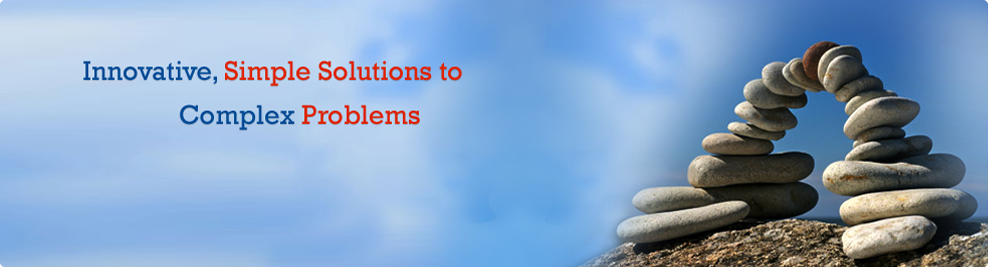Every registered taxable person is required to give details of Inward Supply, i.e., purchases for a tax period in GSTR-2. GSTR-2 contains details of all the purchases transactions of a registered dealer for a month. It will also include purchases on which reverse charge applies.
Every registered person is required to file GSTR-2 irrespective of whether there are any transactions during the month or not.
However, following registered persons do not have to file GSTR 2 : –
- Input Service Distributors
- Composition Dealers
- Non-resident taxable person
- Persons liable to collect TCS
- Persons liable to deduct TDS
- Suppliers of online information and database access or retrieval services (OIDAR), who have to pay tax themselves (as per Section 14 of the IGST Act).
Quick guide to file GSTR-2
1. Log in to the GST portal with valid credentials (User Id, Password).
2. Navigate to the GSTR 2 home page through >Return Dashboard> Select Financial Year (2017-18) and Return filing period and click on Search button> Click on PREPARE ONLINE option on GSTR 2 tab.
3. You will find 12 tiles on GSTR 2 page for entering data for different sections of GSTR 2.
Click on ‘GENERATE GSTR 2 SUMMARY’ to ensure that auto-populated details as reflecting in GTSR-2A are visible in GSTR 2.
4. Click on each tile and enter the required details and save to prepare the return.
5. You may Accept/Modify/Reject/Keep Pending auto-populated invoices /credit /debit notes with ‘submitted’ status as being shown in GSTR-2
6. Accordingly, against each invoice, declare the eligibility of ITC and ITC availed/reduced in section tile 3.4A or 6C.
7. One of the above four actions as given in point no. 5 is mandatory on all auto-populated invoices with ‘submitted’ status available in the GSTR 2.
8. The GSTIN of the supplier, invoice number, invoice date, invoice type, reverse charge flag & POS cannot be modified. If one wants to change these fields one has to reject such auto-populated details and add them as missing invoice details.
9. Missing invoices/debit/credit notes details (i.e. invoices not reflecting in your GTSR-2A because they have not been uploaded by suppliers but you have these in your books of accounts) can be added through the ‘Add Missing Invoices’ tab in sections 3.4A or 6C.
10. Invoice details which are saved by the supplier and not submitted are also available in GSTR 2 with ‘saved’ status. The details of such invoices can be added though missing invoice tab. This has been done to facilitate quick updation of invoices.
11. Furnish the invoice/credit/debit note/advances paid details of supplies of goods and services received from unregistered supplier and the eligibility of credit and credit availed/reduced on them.
12. Furnish the invoice/credit/ debit note details of import of services and the eligibility of credit and credit availed/reduced on them.
13. Provide the Bill of entry wise details of goods imported from outside of India or received from SEZ units and the eligibility of credit and credit availed on them.
14. Provide summary details of : –
- Adjustment of tax paid on advances earlier for supplies received in the tax period
- Consolidate values of inward supplies from composition taxpayers, nil rated, other exempt and non GST
- Reversals and Reclaim of ITC under different provisions of GST law.
- HSN summary of inward supplies
15. After providing the above details in relevant tiles click again on ‘GENERATE GSTR 2 SUMMARY’ to update the details entered in each tile.
16. GSTR 2 can be prepared online, if the number of invoices are few, i.e. less than 100. If the details of inward supplies/invoices are large in number, it is advisable to use offline tool to prepare GSTR 2. The offline tool can be downloaded through https://www.gst.gov.in/download/returns.
17. On generation of GSTR-2 summary as in point no. 15 above, the form GSTR-2 is ready to be submitted. To make sure, there are no inadvertent errors, click on ‘preview’ and download the draft preview report as pdf document and verify the entered data with your accounting records. In case of any discrepancy correct the furnished data.
18. Ensure, there is no error in the furnished data. Remember, once you submit your GSTR 2, you cannot make any changes to it. All modifications can then be made only in next month’s GSTR 2 through amendment tables.
19. Click on Submit button to submit GSTR 2.
20. Remember ‘Submission’ does not amount to ‘filing’. We need to do the next point.
21. Click on File Return button, and file the return with applicable mode of electronic signature (DSC/EVC) of the authorized signatory.